Which lightweight Linux distro should I install on my Chromebook?
Let’s look at how 5 lightweight Linux distros fair on a Chromebook. I’ll compare basic usage as well as gaming and ease of use.
I’ve been running Linux on my Chromebook for almost a year now and I think it’s a perfect combination of OS and hardware as an ultrabook. My Linux distro of choice is Ubuntu Gnome but the question is, is it a bit bloated for a Chromebook?
Using a resource saving Linux distro is probably a good idea on a Chromebook which after all was really designed with a very lightweight distro in mind – Chrome OS. This should also answer some of the questions I’ve been asked about how well Linux performs on a Chromebook.
Origin story
- You’ll need a Chromebook, I’m using my Toshiba Chromebook 2 (2014 version) which has an Intel Celeron N2840 processor and 4GB of RAM.
- I’m using my trusty Sandisk Ultra Fit 128GB drive with a multiboot setup using logical partitions.
- All five distros were allocated 12GB hard drives and 4GB swap space.
- I ran all software updates (including 3rd party software) in each distro.
- If any additional drivers were available they were installed.
The Fantastic Five
How lightweight a Linux distribution (distro) is depends on the underlying system and the desktop environment (DE). The five I picked are five poplar lightweight distros and are also great for people just beginning their Linux adventure. For Windows or OS X users, the menu layouts in these distros will be comfortably familiar.
I chose these distros because they are user friendly and have excellent support communities. The desktop environments are varied including LXDE, Mate, Xfce and Pantheon.
Ubuntu Mate 16.04 is an official variant of Ubuntu that only requires ‘modest hardware’ and uses the MATE desktop.
lubuntu 16.04 is another official variant of Ubuntu and aims to be fast and energy efficient and uses the LXDE desktop.
Xubuntu 16.04 is based on Ubuntu 16.04 and also uses the Xfce desktop, this distro aims to provide ‘enough features for efficient, daily usage’.
GalliumOS 2.0 is based on Ubuntu 16.04 running the Xfce desktop this distro is specifically targeted and optimised for Chromebooks.
elementary OS (Freya) is based on Ubuntu 14.04 and uses the Pantheon desktop, a DE that was specially designed for this distro.
The Fantastic Five go toe to toe
When I read online performance reviews, I see lots of benchmark results and pretty graphs which can all be really useful. For this post however, I want to show you how these distros perform during common everyday computing tasks.
The table below gives a quick overview of how these distros compare against each other on some common features.
| Linux Kernel | Boot time | HDD space used | RAM in use on idle | Octane score in Firefox | Steam install issues | |
|---|---|---|---|---|---|---|
| Ubuntu Mate 16.04 | 4.4 | 23 secs | 4.8GB | 15% (600 MB) | 7749 | None |
| lubuntu 16.04 | 4.4 | 24 secs | 4GB | 6% (240 MB) | 7566 | None |
| Xubuntu 16.04 | 4.4 | 24 secs | 4.6GB | 7% (280 MB) | 7775 | None |
| GalliumOS 2.0 | 4.4 | 25 secs | 3.4GB | 10% (400 MB) | 7311 | None |
| elementary OS Freya | 3.19 | 26 secs | 4.4GB | 10% (400 MB) | 7979 | Error about missing 32 bit lib. Ran install from terminal and dependencies were installed automatically |
Similar Linux kernels and base distros
Apart from elementary OS all the distros tested use Linux kernel version 4.4 and an Ubuntu 16.04 base (at the time of writing elementary OS is developing Loki, which is still in Beta). Newer kernels support newer hardware so more up to date kernels are preferred on Chromebooks (especially for trackpads and sound drivers).
With my Chromebook however, I found everything worked without the need to upgrade to the latest Linux kernel (something I had to do previously in elementary OS).
Boot times and disk usage
Boot times were about the same with only a couple of seconds between boot times. Ubuntu Mate was the winner at 23 secs. This is by no means a scientific test but just a quick indictor. In my mind a couple of seconds here and there doesn’t really matter much but I know for some readers boot times are important.
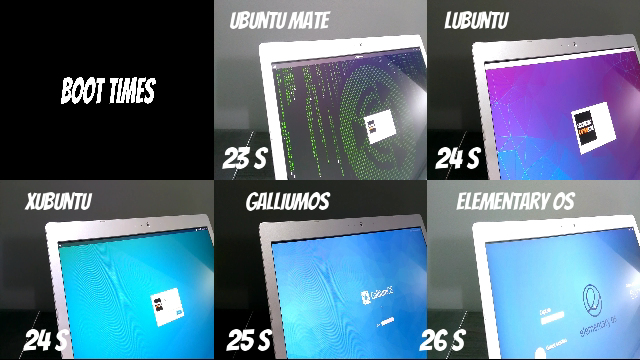
The hard drive space used by the distro is important especially when you’re using the small 16 or 32 GB drives that come with Chromebooks. The space used by each OS ranged from 3.4GB to 4.8GB which is quite amazing if you think about it.
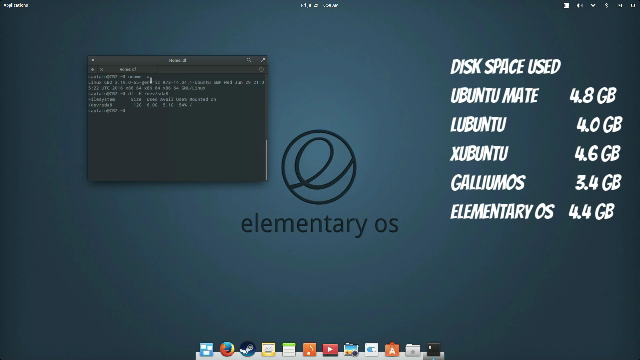
We are running a full operating system with a fully functioning desktop environment with many default apps included. Of course this comparison is not entirely fair between distros since each one will have different default apps included.
RAM usage and browser performance
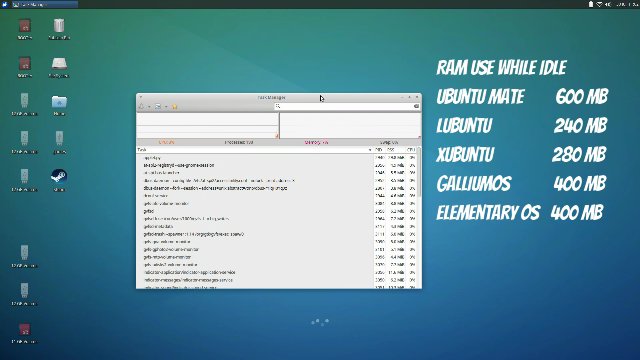
The amount of memory (RAM) available to the system is important for a fast efficient operating system. You can see from the results that all these distros use minimal resources but the star performer was lubuntu using only 240 MB while idle.
I decided to run Google’s Octane benchmark because it’s a good web surfing indicator. Huh? Well, it’s actually for measuring the performance of the JavaScript engine in the browser but it’s also useful to show how good your web surfing experience will be in general. The higher the score the better.
I used Firefox in all distros to run the Octane benchmark and the scores varied between about 600 points with elementary OS producing the best score at 7979. Remember this test was more used as an indicator to browsing speeds rather than a definitive benchmark.
Ease of use
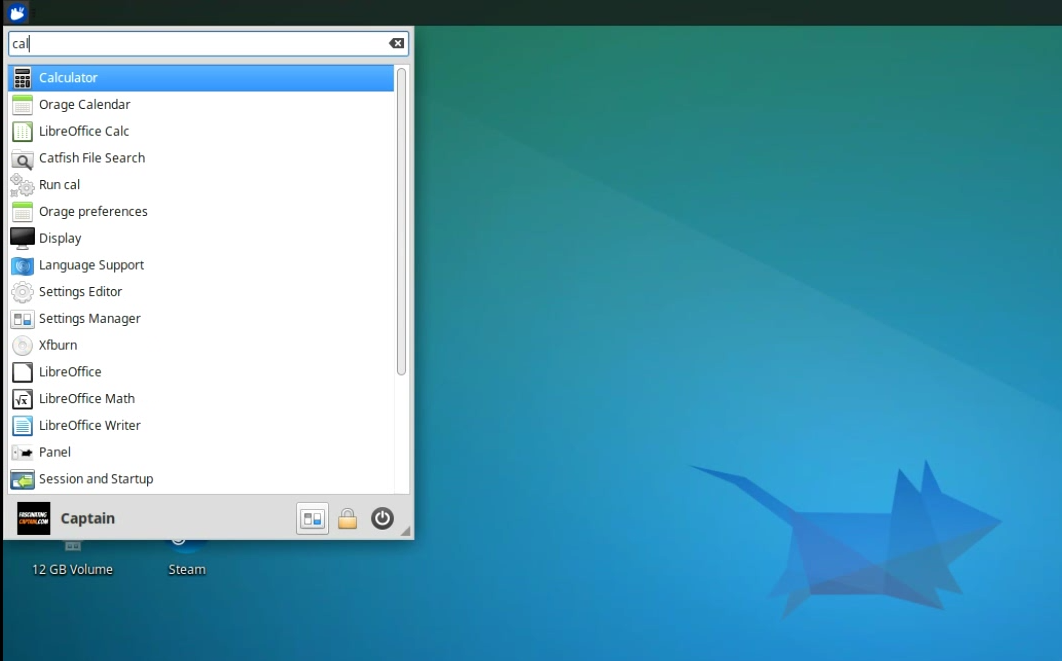
A lightweight distro is great but if it’s so stripped down that it’s difficult to get stuff done, well then it’s not really usable. With this in mind, I took a look at some common tasks…
The best menus are in Xubuntu, GalluimOS and elementary OS because they are not only easy to use but also include a search feature to find apps and settings. Unfortunately, Mate and lubuntu do not have this feature.
All the distros have good file browsing capabilities but I preferred Xfce’s file explorer’s in Xubuntu and GalluimOS. Although elementary OS and Mate allows you to find your stuff easily and intuitively I think the Xfce’s interface is more elegant and full featured.
GalliumOS uses the Chromium browser as the default bowser which works well and elementary OS uses the very fast Midori browser. I like this browser but found it a bit buggy at times and can’t see myself using it full time. I installed Firefox instead which is also the default browser in the other distros.
Playing music and watching video’s is essential to most users and I found all my media played without any problems. VLC player is the leader in media players and Mate uses this for both music and videos.
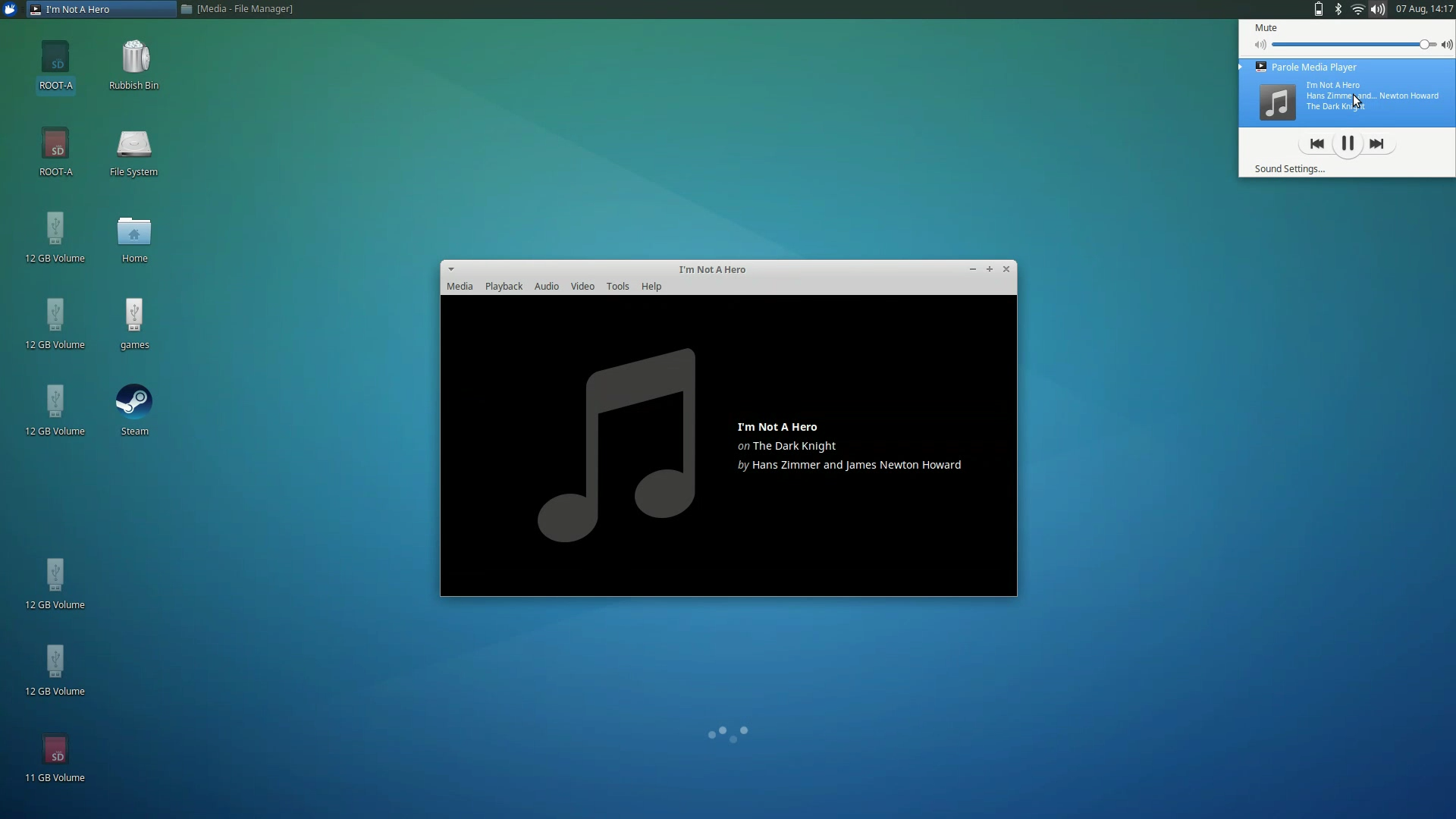
Lubuntu uses the Gnome player, Xubuntu uses the Parole media player which is nicely integrated with the DE, GalliumOS uses VLC for videos and DeadBeeF for audio whereas elementary OS uses its own player called audience.
All distros allow you to install software through the Ubuntu software centre but GalliumOS does not have this feature. You have the choice of either the Synaptic Package Manager or GDebi Package Installer.
I think this will be confusing for new users and most users will probably end up learning how to install software through the terminal instead.
As a last note I noticed that lubuntu kept losing its wireless connection and I had to restart the network manager (sudo service network-manager restart) when this happened to fix it.
How good does it look?
This is obviously subjective because what looks good to me might not look good to you but here’s my opinion anyway…
I’ll be honest I don’t like the way lubuntu looks, it looks old and the interface looks tired. This is likely to change however since the newer version of lubuntu will likely be using the LXQt desktop environment.
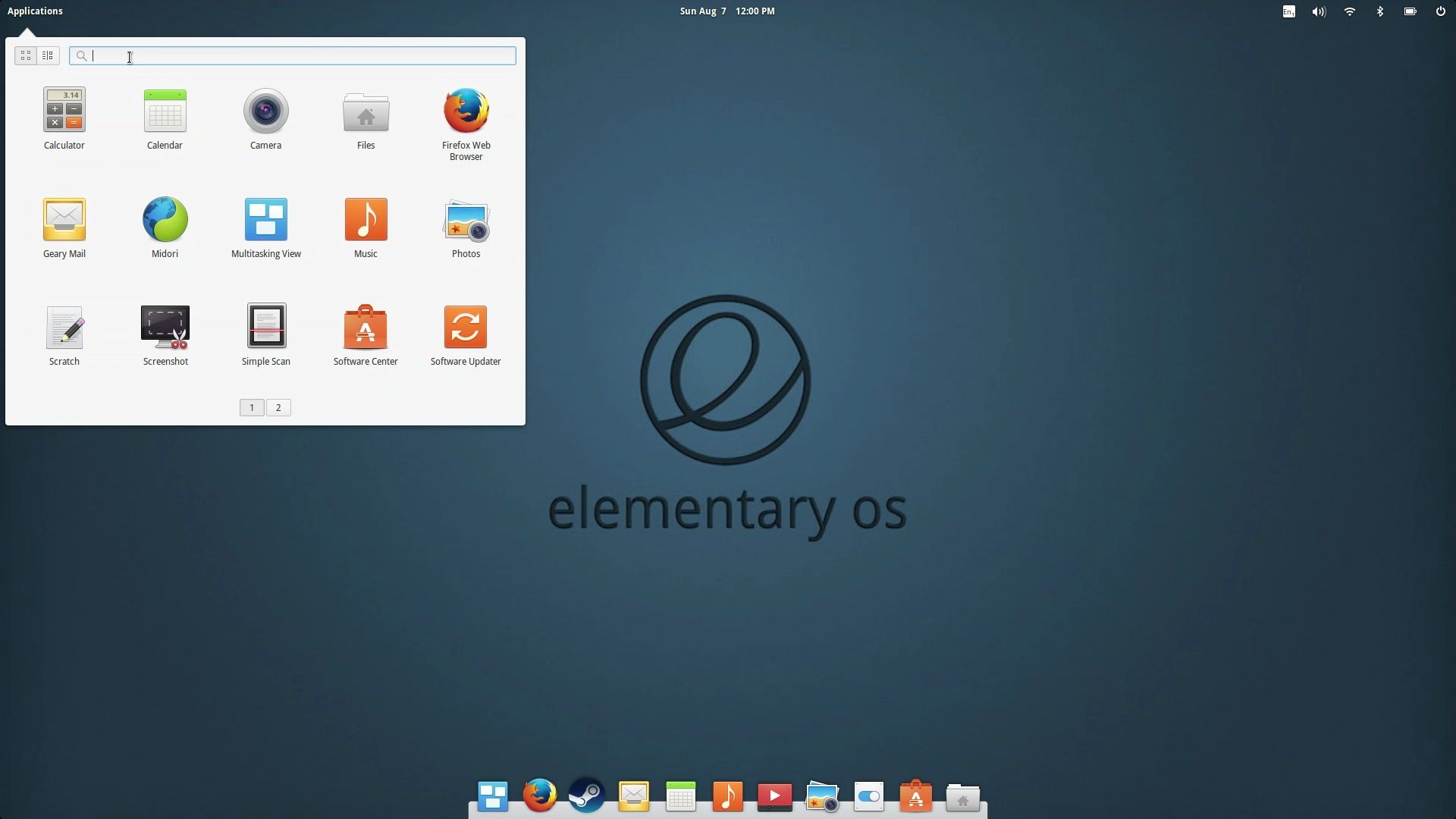
I know many people like the look of Mate because it reminds them of Gnome 2 but I find it looks dated and dare I say it, a bit bland and boring.
I like Xubuntu because it looks clean and modern and so I should like GalliumOS because it’s based on Xubuntu. GalliumOS has however decided to add a different icon pack which I think looks out of place.
My favourite looking distro is elementary OS and it’s easy to tell why. The team concentrate on design and also make sure their apps match the overall look of the distro.
Let’s play a game…
Now on to gaming. I thought this would be an interesting test to see what happens if I install steam and run a graphics intensive game (within reason, this is a Chromebook after all!). Not really for the gaming aspect but more for how well my Chromebook would cope with a resource intensive task.

Installing Steam on all the 5 systems was a matter of simply downloading the app from the Steam website and following the steps. On elementary OS I got an error about missing x32 lib files. Using sudo apt-get install steam in a terminal window installed all dependencies automatically.
Those of you paying attention will have noted that I only gave each Linux installation in this comparison 12GB partitions – not enough space for downloading games. I created a new partition on my USB 3.0 drive with 30 GB of space and used that for the Steam library.
Having the library separated also meant that I could point Steam to that partition on each Linux distro so that I didn’t need to download the game 5 times – good huh?
Anyway, I downloaded the free to play game Star Conflict, that is quite graphics intensive. I should point out here that I’m not really a gamer but my 12 year old son was more than happy to do the testing for me!
During the initial intro I was surprised at how well the game worked and only noticed a few lags or frames dropping. The best experience was on Mate and GalluimOS with the other distros lagging a bit. Overall though pretty good for a Chromebook worth only a couple of hundred bucks.
Was there a winner?
This post wasn’t really about saying one distro is better than the other on a Chromebook, it was more to show you how well they work on a Chromebook.
Hopefully some of the info here will help you make up your mind and I think each distro has differences and similarities so choosing the one that suits you is a personal preference.
